AetherSX2 & NetherSX2 is an emulator for ARM-based devices such as Android and Mac M1/M2 laptops. This guide assumes you have a legit copy of a PS2 BIOS and a copy of the NCAA 06 Football in an ISO game image format already.
REFERENCE LINKS AND LOCATIONS OF EMULATOR FOLDER
Android
For Android users, download NetherSX2 : https://emulators.ncaanext.com
If you are seeing black number textures on uniforms, please download the correct emulator version above.
Installing NetherSX2:
Note: Android 11+ Users
MAC M1 and other ARM-based systems
For Mac M1, or other ARM-based systems, download AetherSX2 here:
https://emulators.ncaanext.com
If you are seeing black number textures on uniforms, please download the correct emulator version above.
To find the Textures Folder, open the emulator application. Go to Tools, then Open Data Directory.
Set-Up Parameters
These will be some recommended settings. Your miles may vary. The ones marked as REQUIRED will be designated as such and must be enabled to be used correctly. Everything else should just be left as default.
Go to SETTINGS in the app. Then change these settings below as necessary.
GENERAL SETTINGS
- Fast Boot - Enabled
- Enable Patch Codes - Enabled
SYSTEM SETTINGS
- EE Cycle Rate - (-1) 75%
- Multi-THreaded VU1 - Enabled
- Instant VU1 - Enabled
- Fast CDVD - Enabled
GRAPHICS SETTINGS
- GPU Renderer - Try Vulkan first, as this is the fastest
- Upscale Multiplier - The higher the better quality, but slower
- Bilinear Filtering - PS2
- Mipmapping - OFF (REQUIRED)
- Trilinear Filtering - Forced, if your device can handle it
- Anisotropic Filtering - On if your device can handle it
- Texture Preloading - Full
- Aspect Ratio - Widescreen
- Enable Widescreen Patches - On
- Enable No Interlacing Patches - On
- Threaded Presentation - On, if using Vulkan
- Load Texture Replacements - ON (REQUIRED)
- Asynchronous Texture Loading - On
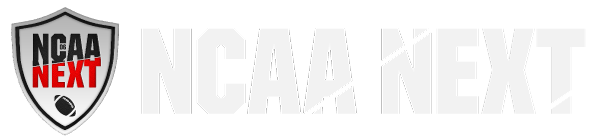





Community