Be sure to follow the steps for creating a new patched ISO prior to these steps.
Install EmuDeck on your SteamDeck: Switch over to Desktop mode (Steam Button --> Power --> Switch to Desktop). Then open Firefox and go to emudeck.com. Follow the instructions in EmuDeck's website to install whatever emulators you want, just make sure you include PCSX2.
You may need to downgrade your PCSX2 emulator if you experience black numbers and other texture defects. To find a compatible version, please visit https://emulators.ncaanext.com
Copy over your ISO/NCAA NEXT textures to your SteamDeck: To copy files over, you can either use a program like Warpinator to transfer files wirelessly, or just use a Flash Drive.
Reminder, the roster update is in the ISO patch. Including memory card location here just in case it helps.
Also, make sure to copy the SLUS-21214 folder from the NCAA Next download into the Textures folder (you don't want a textures folder under textures).
Default MicroSD card locations:
- ISO: primary/Emulation/roms/ps2
- BIOS: primary/Emulation/bios/ps2
- Textures: primary/Emulation/storage/pcsx2/textures
- Memory Cards: primary/Emulation/saves/pcsx2/saves
Default Internal Storage locations:
- ISO: home/deck/Emulation/roms/ps2
- BIOS: home/deck/Emulation/bios/ps2
- Textures: home/deck/Emulation/storage/pcsx2/textures
- Memory Cards: home/deck/Emulation/saves/pcsx2/saves
Add NCAA NEXT 06 to your Steam Library: Run Steam ROM Manager (should be a link on your desktop). Everything should be pre-configured, you should just need to click "Preview" then "Generate App List". As long as NCAA 06 appears then you will be able to launch the game via Game Mode in Steam.
Setup PCSX2: Switch over to Game Mode (should be another link on the desktop). Find NCAA Football 06 in your library and launch it. Texture Loading, Mipmapping, & Precache Textures are not set correctly by default, so you will have to go into the settings and turn ON texture loading and Mipmapping OFF and Precache Textures OFF. I like to setup the right touchpad as a mouse, with a click being a left mouse click. That way you can use the touchpad to edit whatever settings you need. You can follow our PCSX2 setup guide.
Example settings (other settings other than the 3 mentioned above can be left as default):

Steam Deck Performance settings to increase battery life:

Tips:
- Fix crash on load: Turn OFF Precache textures from the graphics --> Texture Replacement menu
- Texture Replacements not loading: make sure the "replacements" folder is all lower case.
- News
- About
- _The Mod
- _Media
- _Github
- _Discord Community
- Downloads
- _Base Mods
- _DLC & Add-Ons
- _Compatible Emulators
- _Beta Testing
- _Custom PS2 Covers
- Installation
- _Setup Guide
- _Emulator Set-Up
- _Textures Installation
- _Game ISO Creation
- _In-Game Set-Up & Walk-Through
- _Video Tutorials
- Guides
- _Dynasty Guide
- _Community Sliders
- _Playbook Guides
- Modding
- _Database Editing
- _Custom League Creation
- _Fantasy Roster
- _Music Soundtrack
- _Playbook Editor
- _Schedule Generator
- _Texture Templates
- _Misc Modding Links
- Help
- _FAQ
- _Known Bugs
- _Create-a-Team Field Help
- _Discord
Steam Deck Setup
Most Popular

NCAA Next 26 - Official Release v16.0
October 18, 2025

NCAA Next v16.1 Update is Available Now!
November 15, 2025

NCAA Next 26 Beta #5 is now Available -- now with Medical Redshirting!
September 21, 2025

NCAA 06 NEXT V11 Release!
August 25, 2022
Discord
Twitter Latest
Search This Blog
Featured post
 NCAA
NCAA
NCAA Next v16.1 Update is Available Now!
AntdroidNovember 15, 2025
Popular Posts

NCAA Next v15.5 Release
February 15, 2025

NCAA NEXT 25 v15.4 Released! Now with Dynamic TV Broadcasts!
December 26, 2024

NCAA Next 25 v15.3 with Pistol Formation Update
November 29, 2024
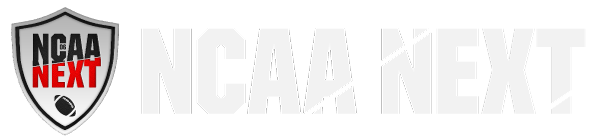
Community